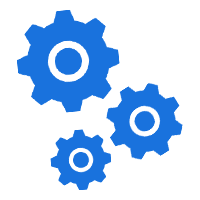Workshop
Support
Labour Rates
Technical Call-outs / pickup and deliver
Support Portal and Newsletters
R100 – Configuring settings
R200 – Software and driver downloads
R200 – Password Removal and Recovery
R250 – Labour per day
R250 – Data recovery (if possible)
R300 – Backup data from HDD
R350 – Windows repairs
R350 – Virus removal
R300 – Cloning of HDD
R400 – Format and reload of OS
Call outs :
R400 – first hour
R650 – first hour – urgent and after 6pm
Collect and Deliver
R200 per route
Please note we cover a 20km radius as displayed below.
PLEASE NOTE
Terms and Conditions do apply
Log support calls for priority assistance
Follow up on existing ticket progress
Itemised Invoicing and time recording
Subscribe to the newsletter option
Support Portal : https://vdtechnologies.sherpadesk.com/
Remote Support
Remote Support Procedure
SLA
For SLA quotes to support your business on a regular basis, please email your requirements to help@vdtechnologies.co.za.
We`ve got the following bundles available to fit your needs :
5 hours – R800 per month
10 hours – R1500 per month
15 hours – R2000 per month
PAY AS YOU GO
The Remote support fee is R150 up to 45min max session.
1.) Log your remote support request via our ticketing system – https://vdtechnologies.sherpadesk.com/
2.) Enter your details and choose Remote Support – “Pay as you go” under the Class field.
3.) Schedule a date and time.
4.) Please give us a brief description of the issue you are experiencing. You can add pictures related to the query as well.
5.) Submit your ticket.
6.) Once the ticket has been partially approved you can go ahead with the payment of R150
We keep things simple. Please use one of the following Money Sending services and make payment to 0665573828
- FNB eWallet
- ABSA cashsend
- Nedbank send iMali
- Standard bank Instant Money
- Capitec Cash Send
Once we’ve received the payment the ticket will be updated and the support session will be booked accordingly.
7.) Download the Remote Support Client from the following link :
https://vdtechnologies.co.za/AeroAdmin.exe
The download might get blocked, select keep file.
Open the file once downloaded by double click it.
You might have to work through the additional steps:
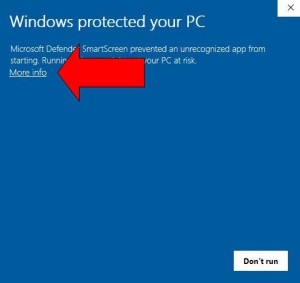
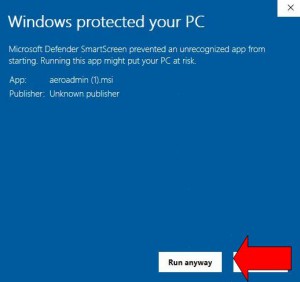
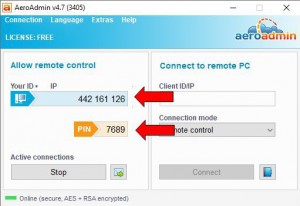
9.) Make sure that your internet connection and Remote Support Client app are up and running 5 – 10 mins before the session starts.
10.) As skilled Technicians will do their best to resolve your query, there will always be a chance of issues that might not be resolved over a Remote support session or a bigger underlying problem that needs to be escalated or can not be resolvable. In this case, the clients will be updated with various options to resolve the query and alternative arrangements can be arranged.